Have you ever purchased airfare and wondered whether or not you got a good deal or if you overpaid?
Researching and buying airfare is stressful and can feel like you’re playing roulette. Despite countless websites touting the best deals and research like what the best day of the week is to book airfares, it’s easy to wonder if you got the best possible price.
Mix in some analysis paralysis from overthinking the abundance of information available online and it’s no wonder people looking to purchase airfares visit travel websites repeatedly before daring to hit the “purchase” button.
Help is here! The free Hopper app for travel smartly “predicts” when you should buy and when you should fly by analyzing the dizzying amount of airfare data on the web.
In this Hopper app review, learn how to use the Hopper app for flights and now also, hotels, so you can save money booking your travel.
What is the Hopper App?
Just in case you’ve landed on this page by accident ;), Hopper is an app for IOS and Android devices that searches for the cheapest prices on flights and hotels. But what makes Hopper stand out is its price prediction ability.
Hopper studies massive amounts of data to understand pricing trends. By doing this, Hopper can see when it’s a good time to book and when it’s not based on what they know about prices and the likelihood they’ll go down.
The Hopper app can tell you the absolute right time to book that flight with a 95% accuracy rate…for up to 1 year in advance. That certainly counts as an “A” in my classroom!
How to Use Hopper to Book Flights
Depending on the type of device you have, you’ll need to download Hopper from the App Store on your IOS smartphone or tablet or Google Play for your Android device. Hopper is a mobile-only app, so it won’t work on your desktop.
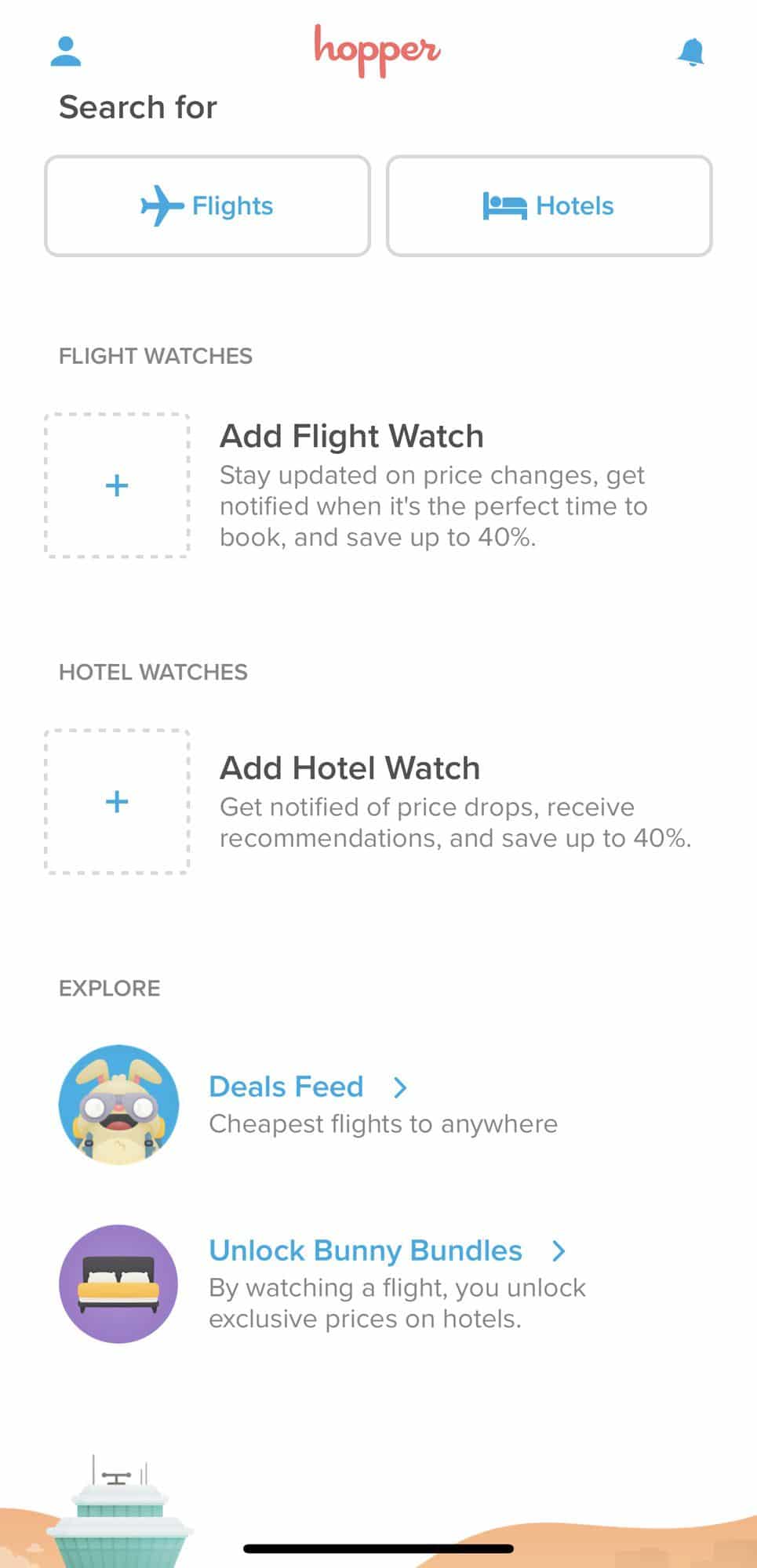
You can search for flights and hotels from a mobile phone or tablet. But, you can only make bookings while you’re signed in from the app on your mobile phone. To sign in, you’ll need to share your name, email, and phone number.
How to Search Hopper Flights
Begin by selecting “Flights” and entering where you are flying from and where you would like to go. Hopper checks airfares for your selected route over a few months.
The next screen will display a color-coded calendar showing you a range of when your selected route is cheapest to when it’s most expensive. You’ll have the option to select a round trip or a one-way, as well as filter for basic fares (more restrictions but cheaper prices) and flights with or without stops.
At the top of the screen, the Hopper flight search will also display information about the typical price ranges for your selected route so you can see what’s considered low, medium, and high airfare.
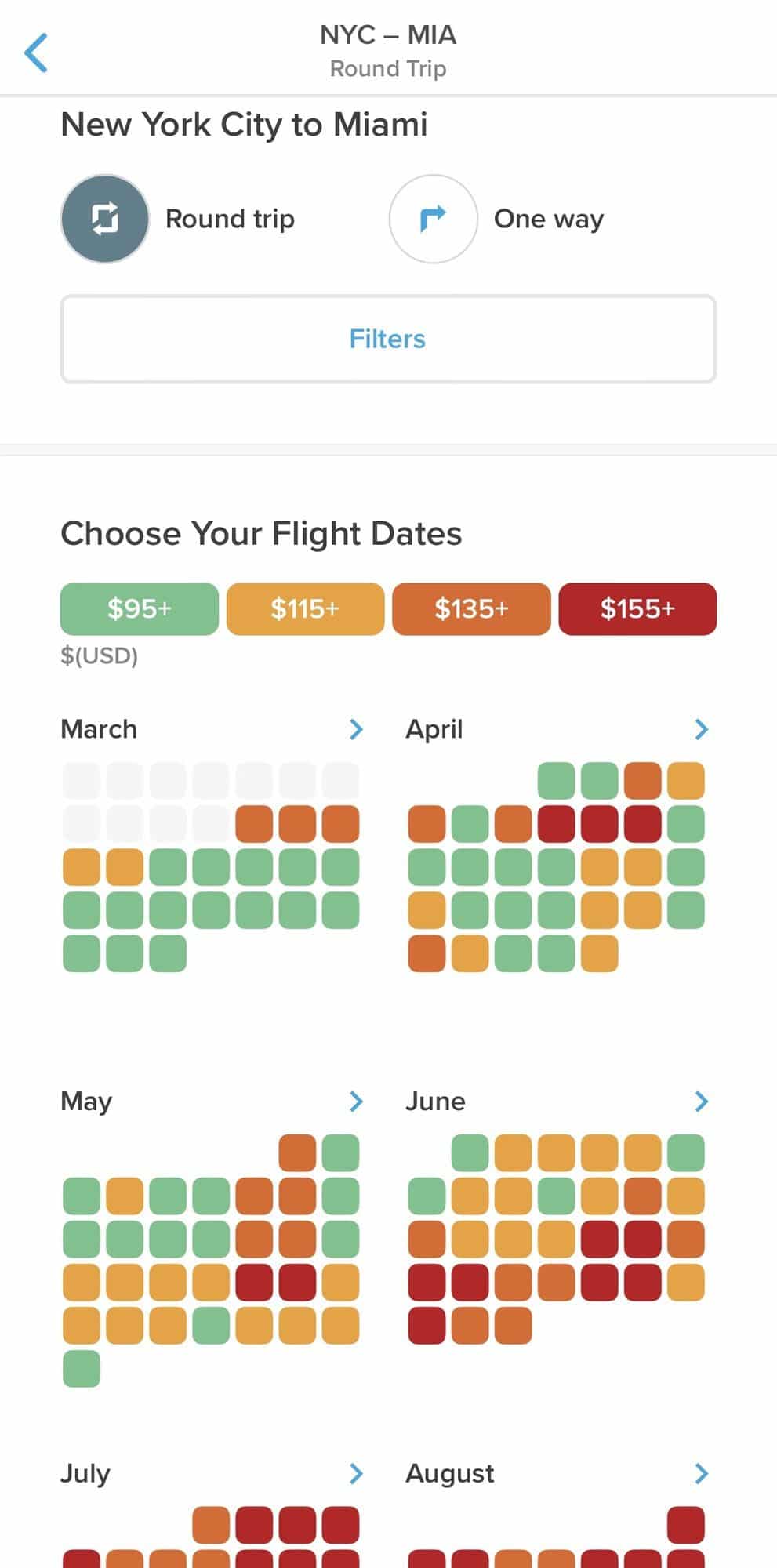
Using the color-coded calendar, select your travel dates. Depending on the dates you select, Hopper will give you advice on what your next steps should be.
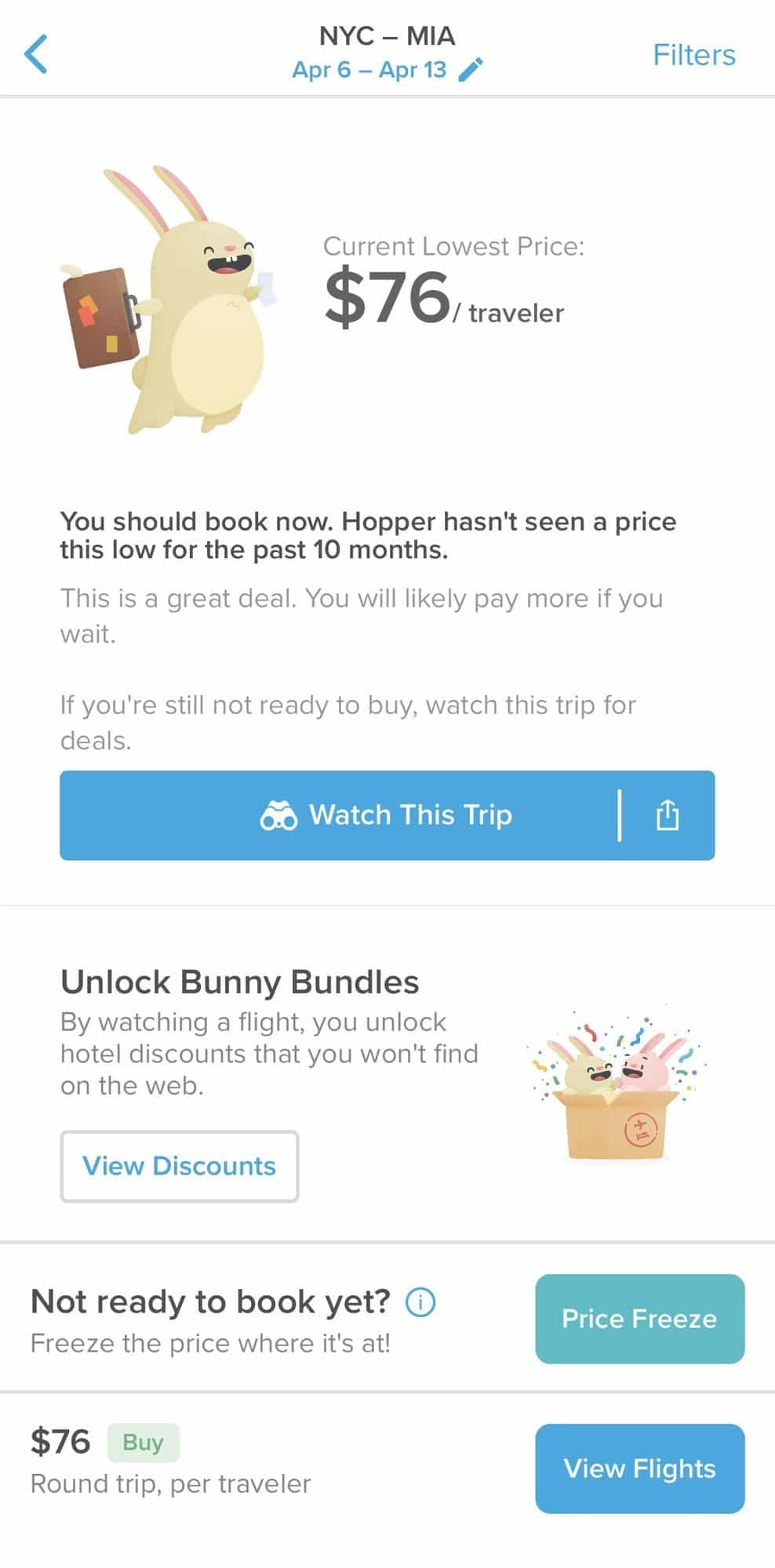
For example, flying from New York City to Miami, I selected dates coded in green. These are the days when the best prices for my route are available.
Hopper’s advice is to book now. The fare information includes the price with all taxes & fees, as well as predictions about the fare and how it will change within the coming weeks.
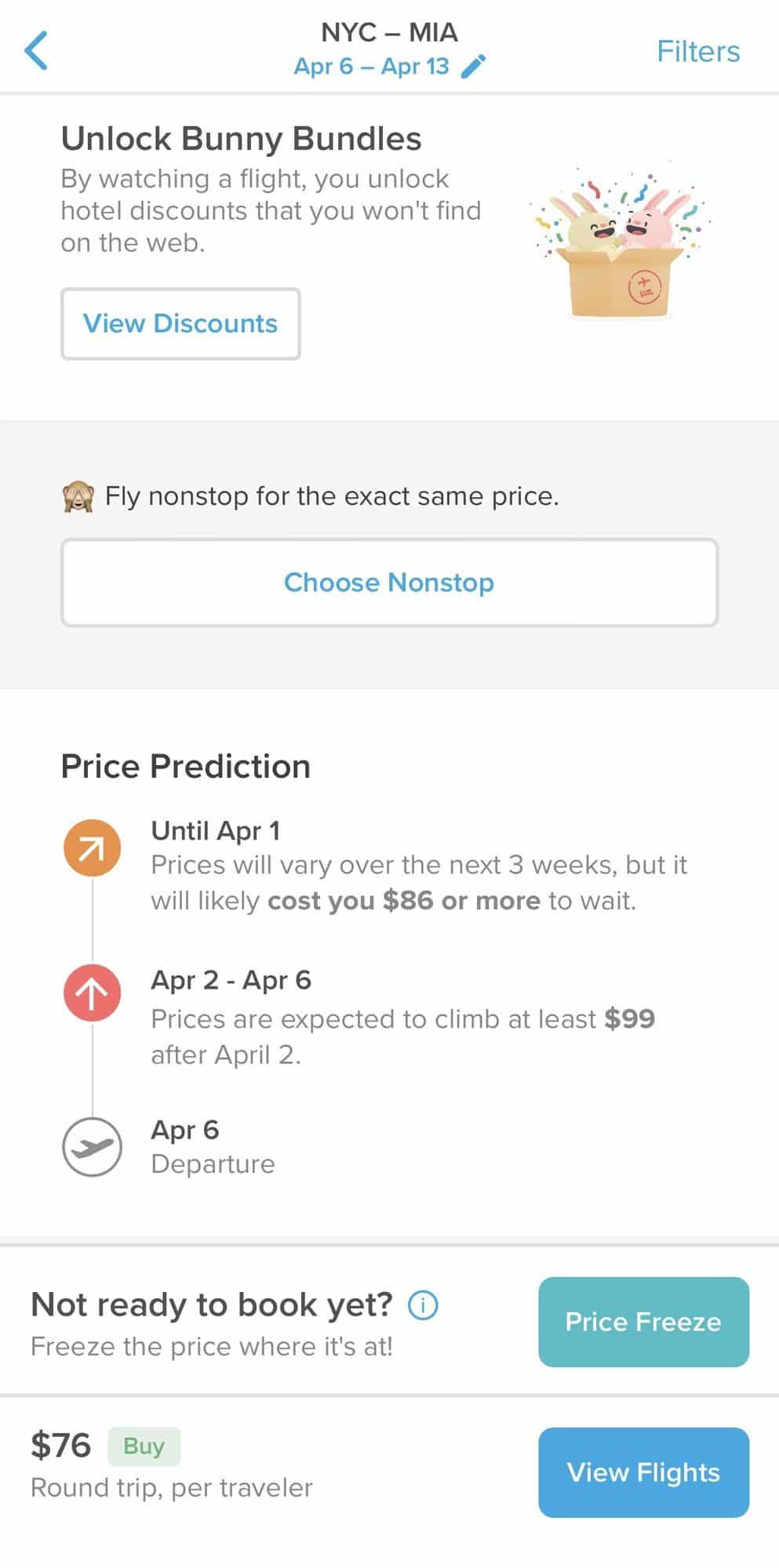
There will also be an option to “Watch This Trip” if you’re not ready to book. However, you must be signed into the app and have notifications turned on to enable this feature. If you choose to watch the flight, your watched Hopper flight will appear on the home screen as you open the app.
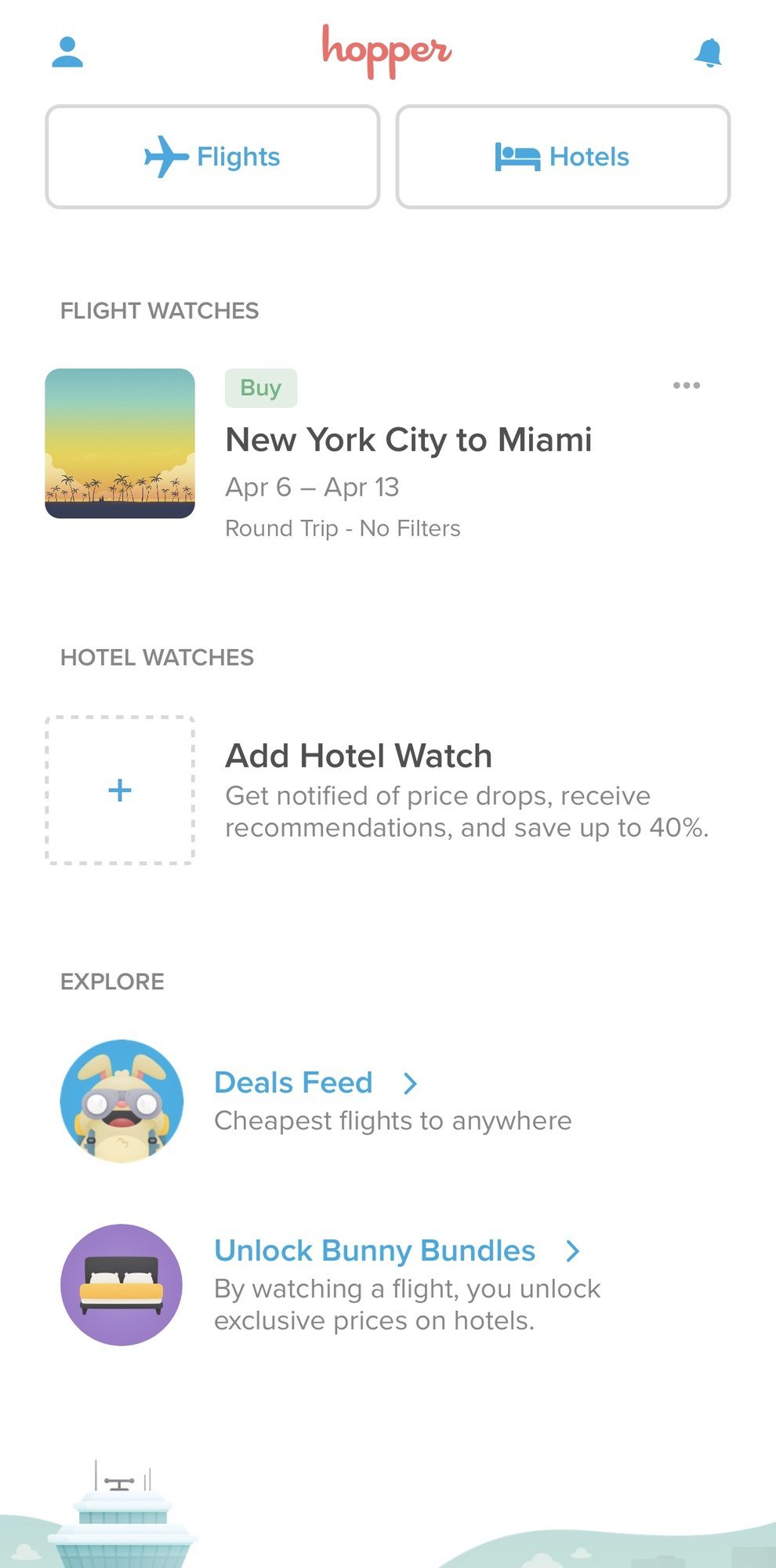
Hopper also has a “Price Freeze” feature. This lets you choose the flights you want and put a $40 deposit to freeze the airfare for 5 days. Hopper will cover the flight price increase, should it change, up to $100 per person. The $40 deposit is returned automatically when you book within that 5-day timeframe.
How to Book Hopper Flights
If you’re ready to book or you want to see flight options, click the “View Flights” button at the bottom of the screen.
Hopper will display airlines and flight schedules, showing the outbound first.
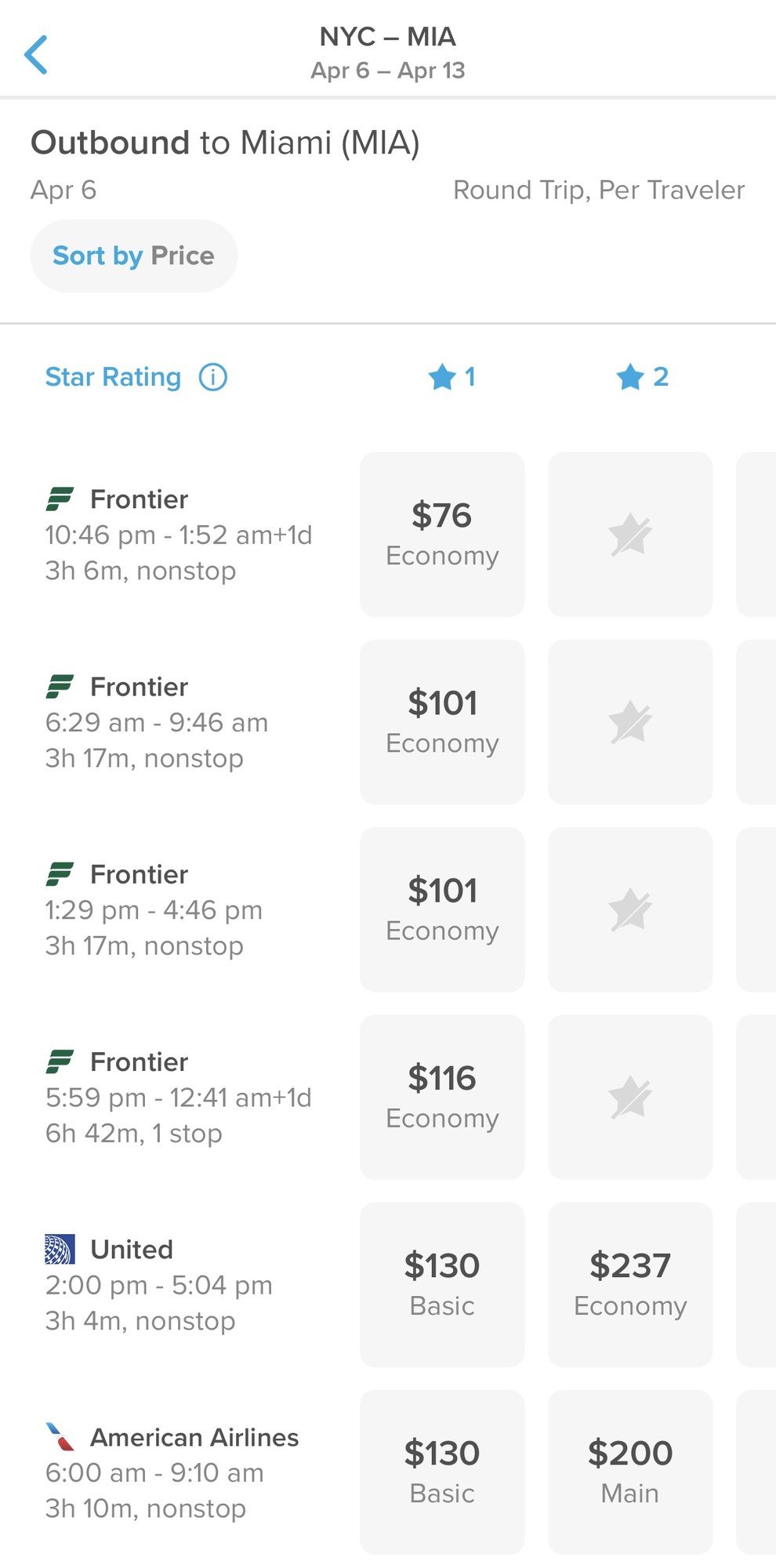
Select your outbound and return flights to create your itinerary.
The Hopper app even lets you pick flights from different airlines. So, it’s possible to fly United on the outbound and American Airlines on the return in order to get the cheapest combination of flights.
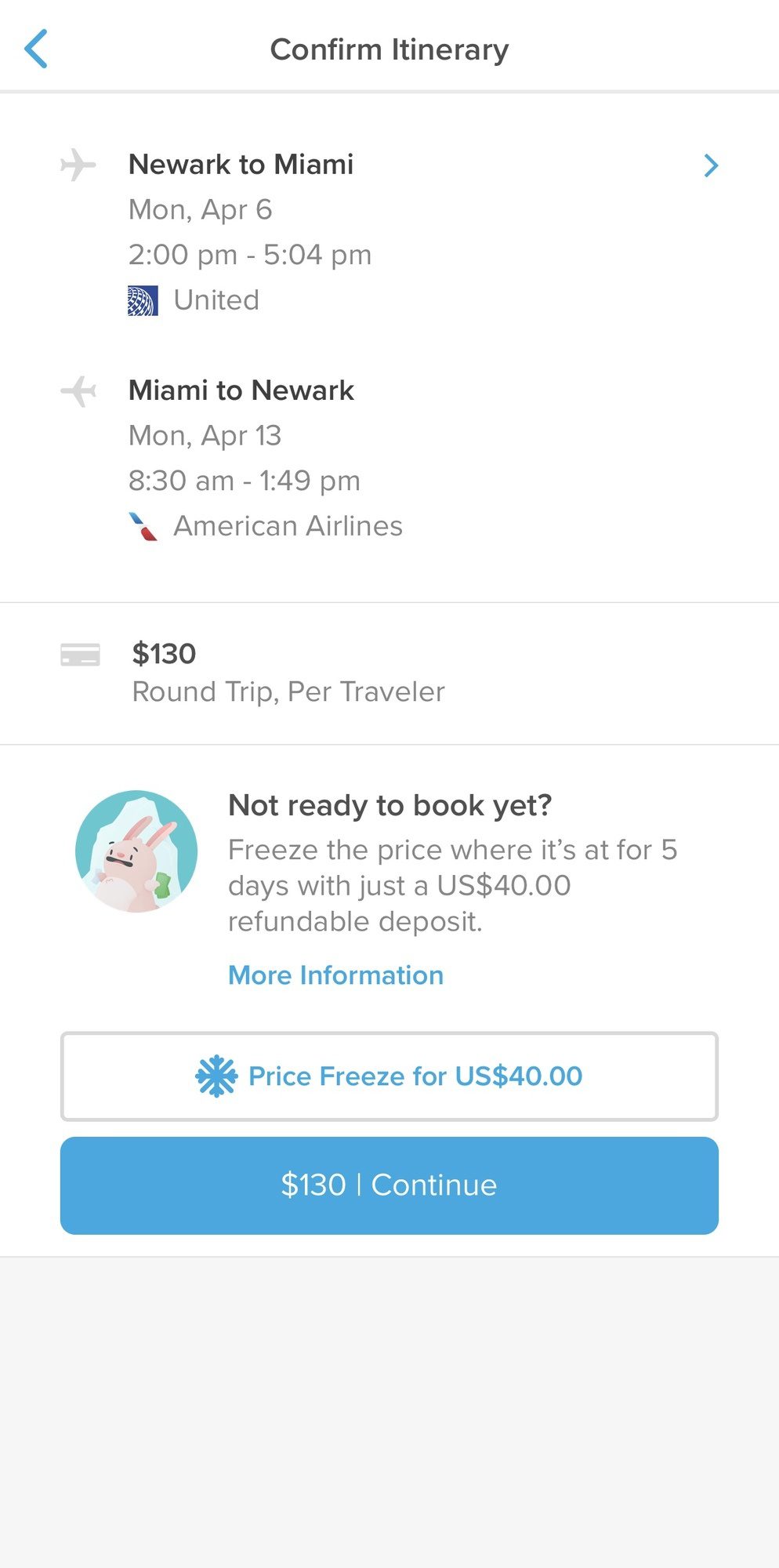
Hopper will offer the opportunity to make the ticket refundable. Just be sure to read the terms and conditions. Refund protections don’t apply to CDC, WHO, or U.S. Department of State travel advisories.

If you’ve chosen a Basic Economy fare, Hopper will alert you to the restrictions that could include seat selection and carry-on or checked bags.
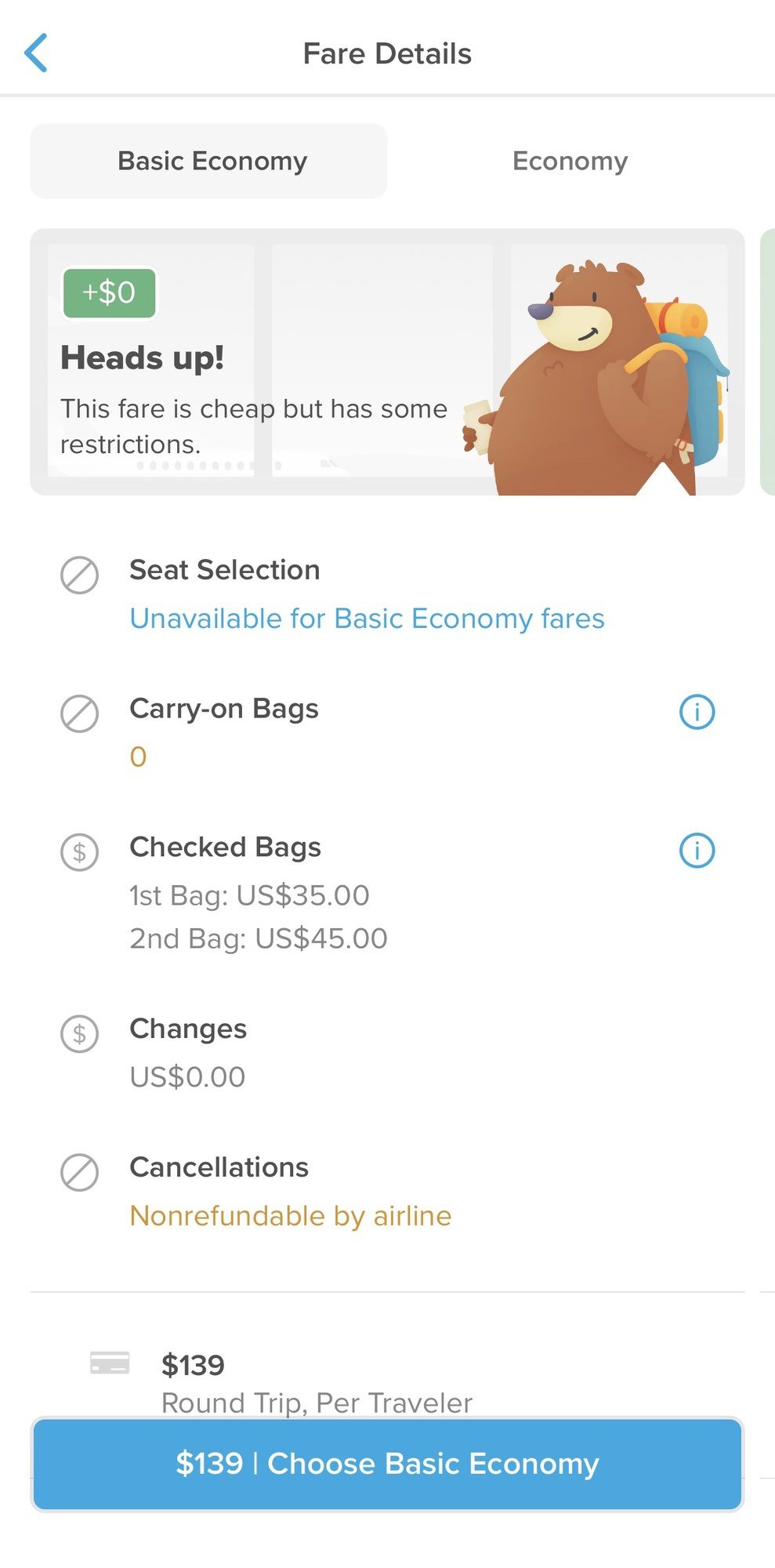
When you continue, you’ll need to choose who will be flying. If you haven’t signed in, you’ll be prompted to do this. If you need to add different or additional travelers, you can also do that now.
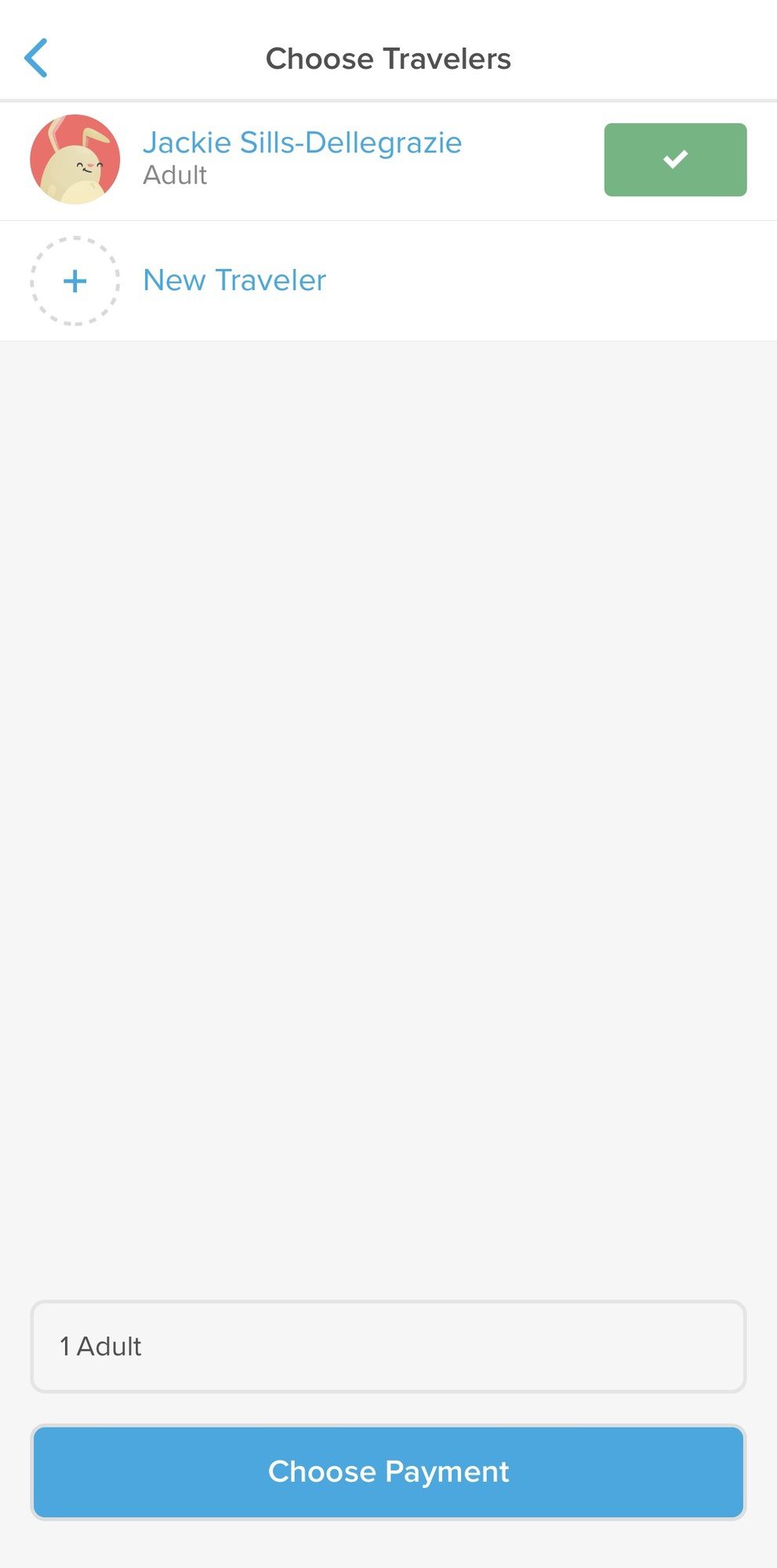
Once the travelers are selected or added, click on “Choose Payment” to enter your credit card information. Be sure to use a travel rewards credit card with a travel bonus category like the Chase Sapphire Preferred or Chase Sapphire Reserve so you can earn 3x the points on travel purchases.

Hopper Flight Deals
At the bottom of the home screen, the Hopper deals feed gives you the option to explore cheap flights by destination depending on your departure airport.
Simply enter your home airport and a list of destinations, prices, and dates will display. This is a great option if you’re flexible about where and when to travel and just want to find the cheapest flights.
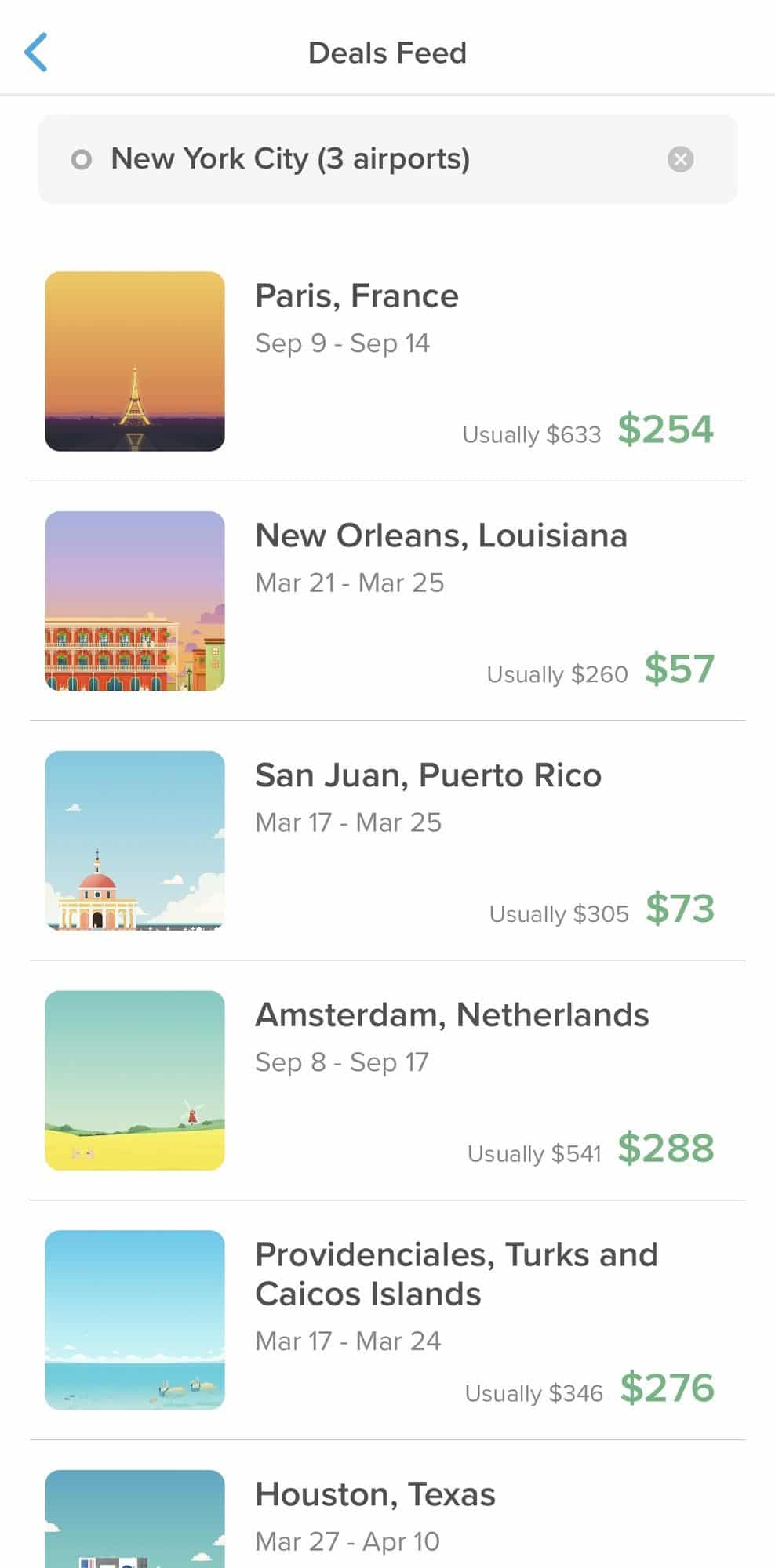
Hopper vs Google Flights
Google Flights and even other tools like Momondo are some of my favorite websites for finding cheap flights. Naturally, I wanted to run a few tests to see if Hopper was also able to find the cheapest prices.
I first compared the flight example from above, New York to Miami. When I searched, Google Flights I found a price that was $10 cheaper than Hopper was showing. However, I suspect because I had done the New York to Miami search several times on Hopper that prices increased because of cookie tracking.
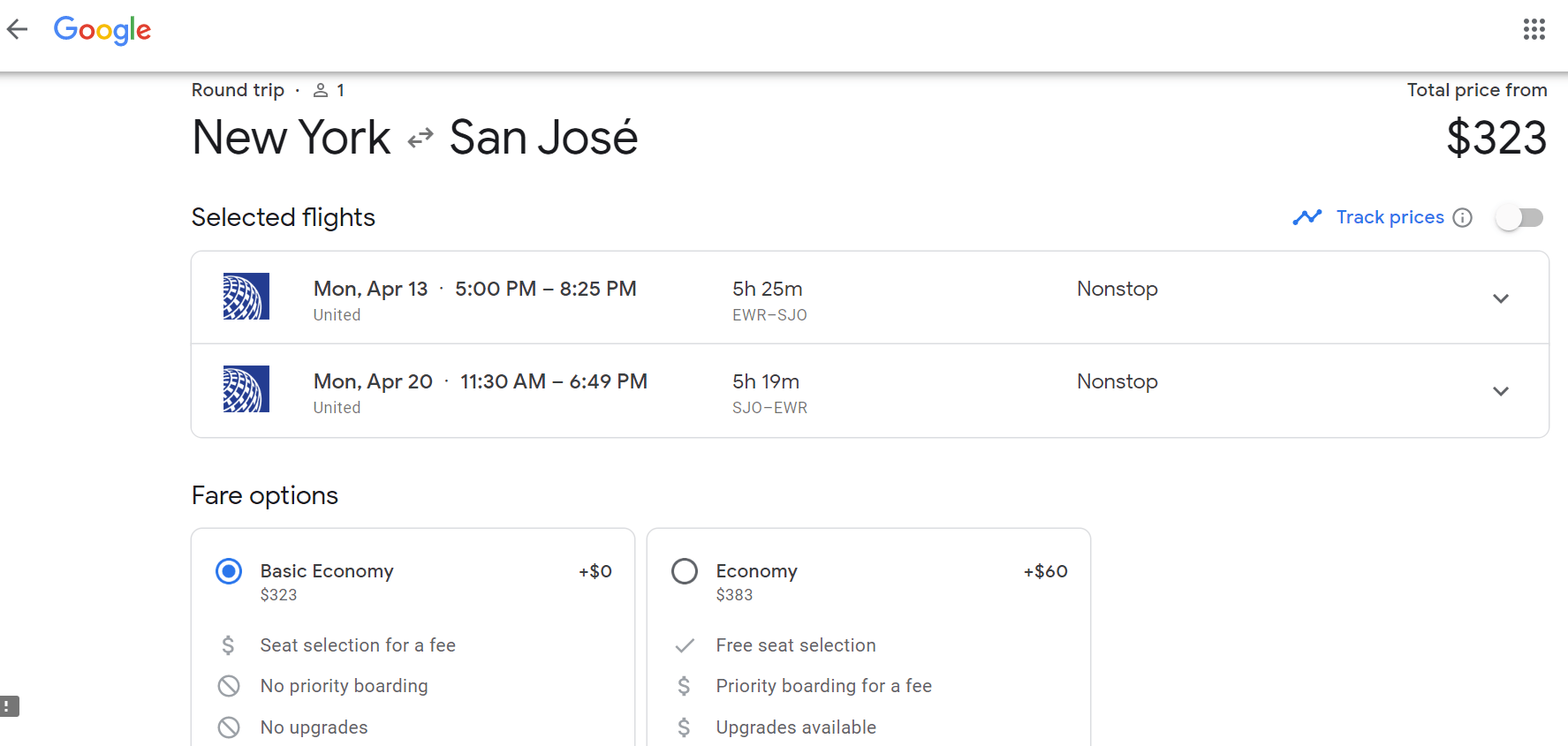
So, I chose a new destination. I searched New York City to Costa Rica, first on Google Flights and then on Hopper. I selected the same exact flights on the same dates on each platform and found an exact price match.

Then, I searched on Google Flights from New York City to Paris.

Again, I chose the exact same flights on the same dates and again the prices were the same.
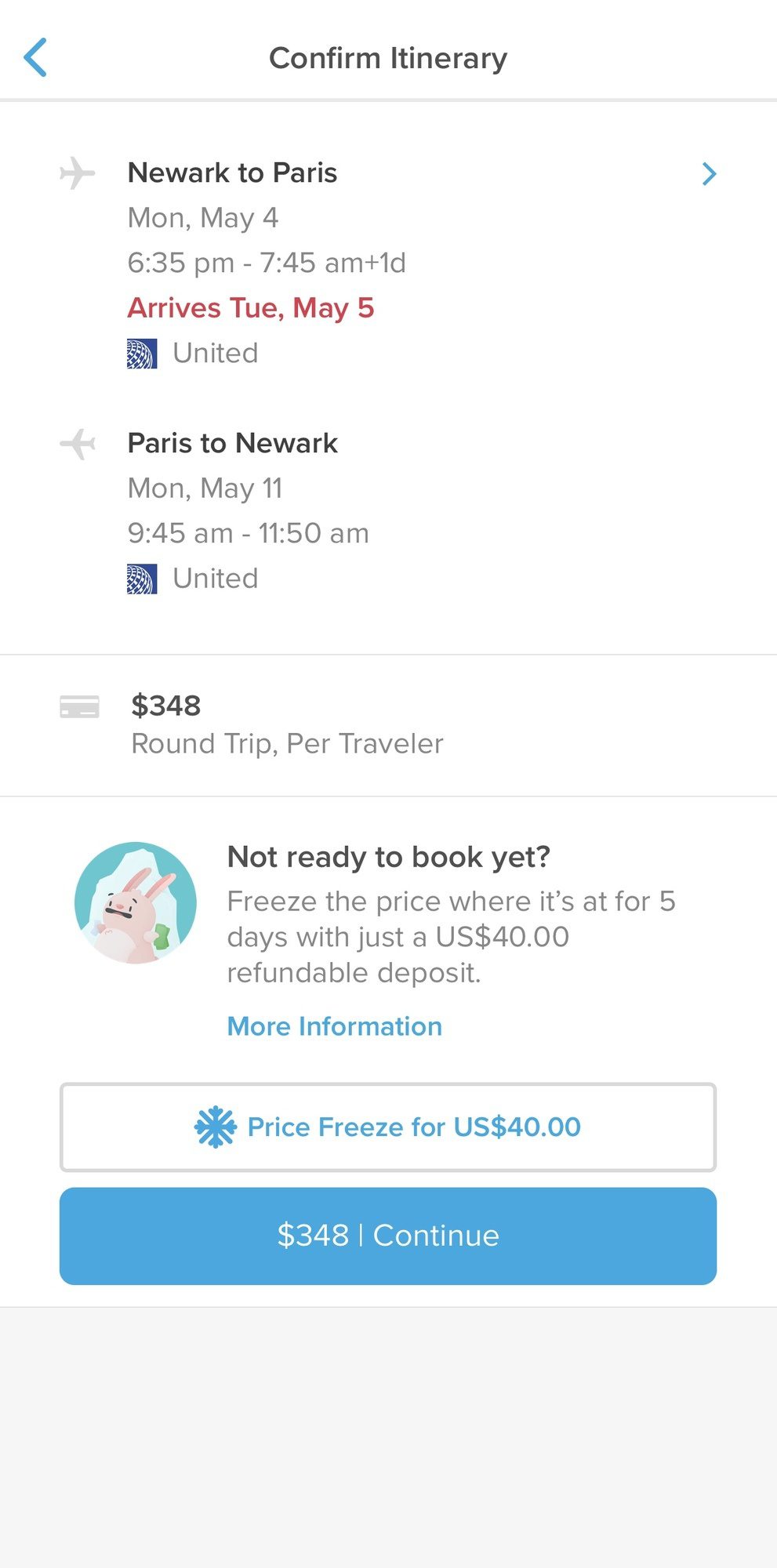
This might have you asking, why not just use Google Flights? After all, there’s no need to download an app.
Hopper’s price prediction abilities, booking tips, and notifications make it a valuable tool for finding the best price…even if it ultimately makes sense to replicate the search on Google Flights or even an airline’s website to book directly with the airline in order to earn miles toward status.
Hopper’s airfare data research can help you understand when you should book and when you should wait in a much clearer way than other websites can. Think of it as another valuable tool in your travel toolbox.
ProTip: Keep in mind, Google Flights and Hopper don’t show Southwest flights. Hopper also doesn’t show Delta flights. It’s worth comparing with these airlines if they fly the route for which you’re searching.
Hopper Hotels
Hopper can also help you find the best prices on hotels. From the Hopper app home screen, click on “Hotels.” Choose where you’re going and the dates you need to stay. For this example, I chose New Orleans.
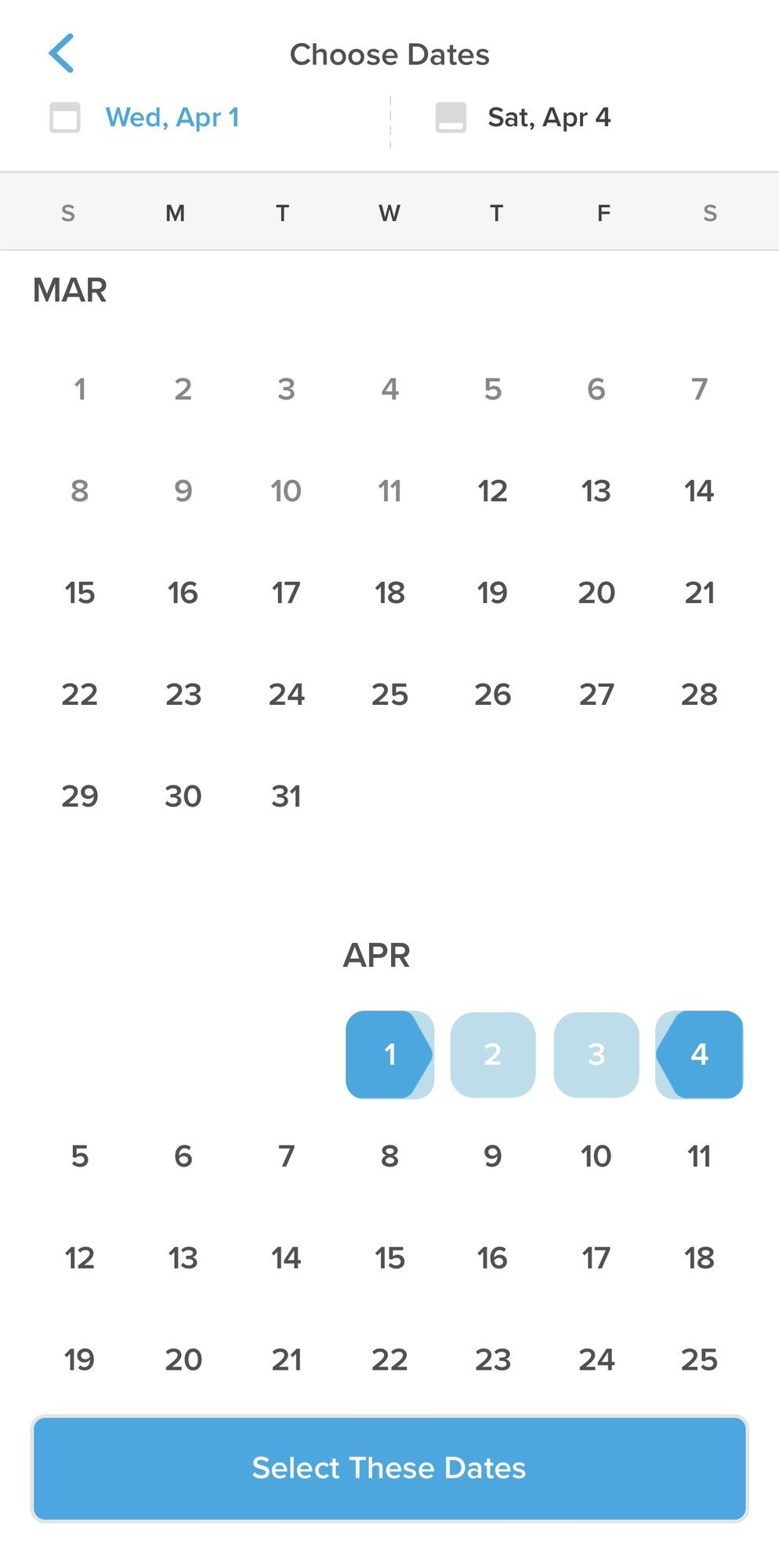
Hopper will show a list of hotels. You’ll be able to sort the list based on their star rating, user rating, and price. Hopper also has a map view so you can see where each hotel is. This is especially helpful if you want to stay near a specific attraction or in a specific neighborhood.
You’ll also be able to filter the results by star rating, user rating, amenities, price range, and location.

If you click the blue binocular icon alongside the hotel results, it’ll be added to your watch list. Remember you need to be signed in with notifications enabled to unlock this feature.
Once you add a hotel to your watch list, it’ll appear on the home screen of the app, along with any other flight or hotel watches you have set up already.
If you’d like to see more about a particular hotel, click on it from the list. Hopper will show more photos, the hotel’s rating and recent reviews from TripAdvisor, a price comparison to other booking sites, the mapped location, and amenities.
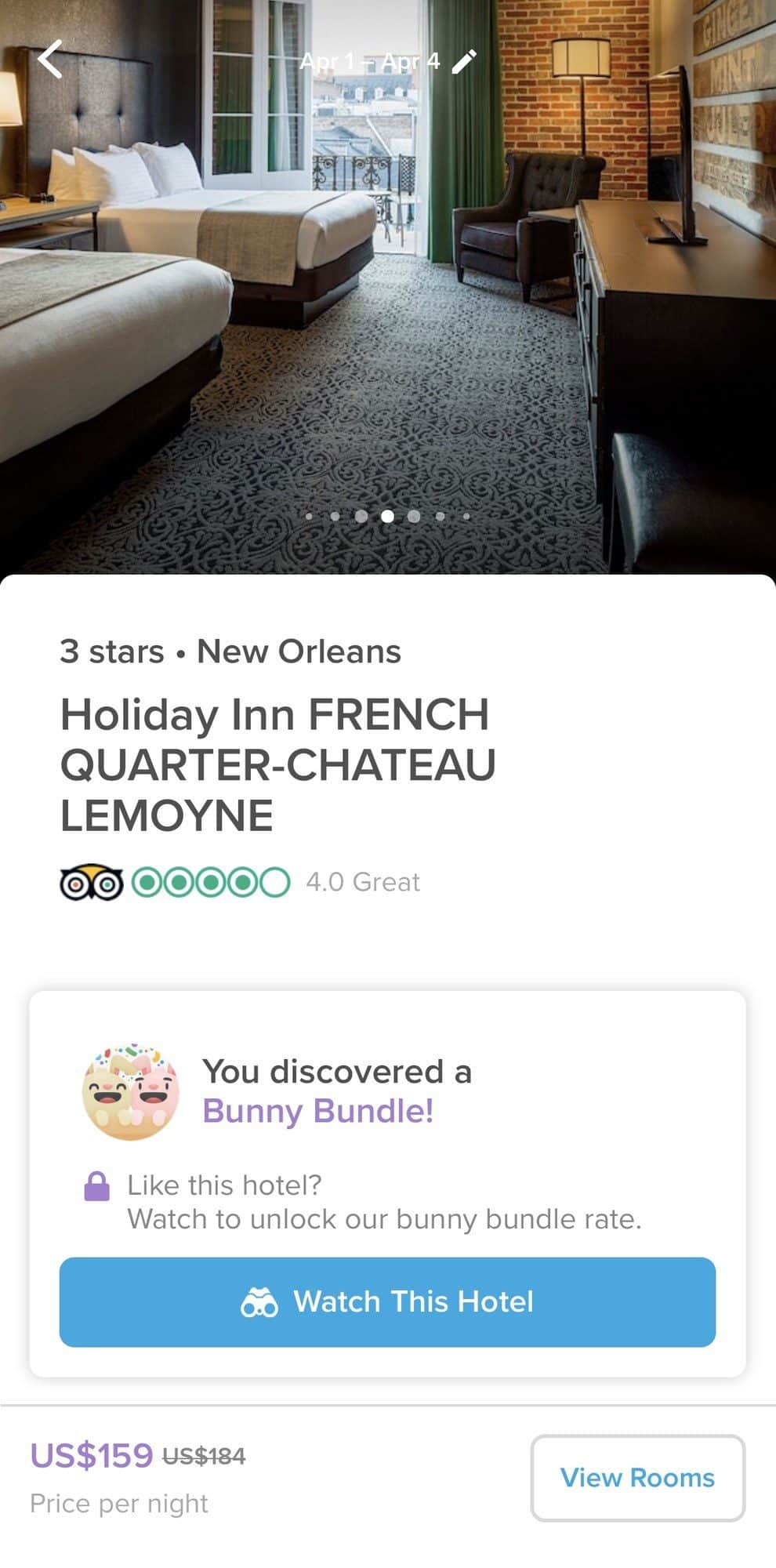
Click on “View Rooms” to select from different rooms and bed types, if available. You’ll also be able to see the complete price breakdown.
Once you continue, you’ll be prompted to choose the guests from your list or to add new guests. Once you do so, you can add a payment method to complete your booking.
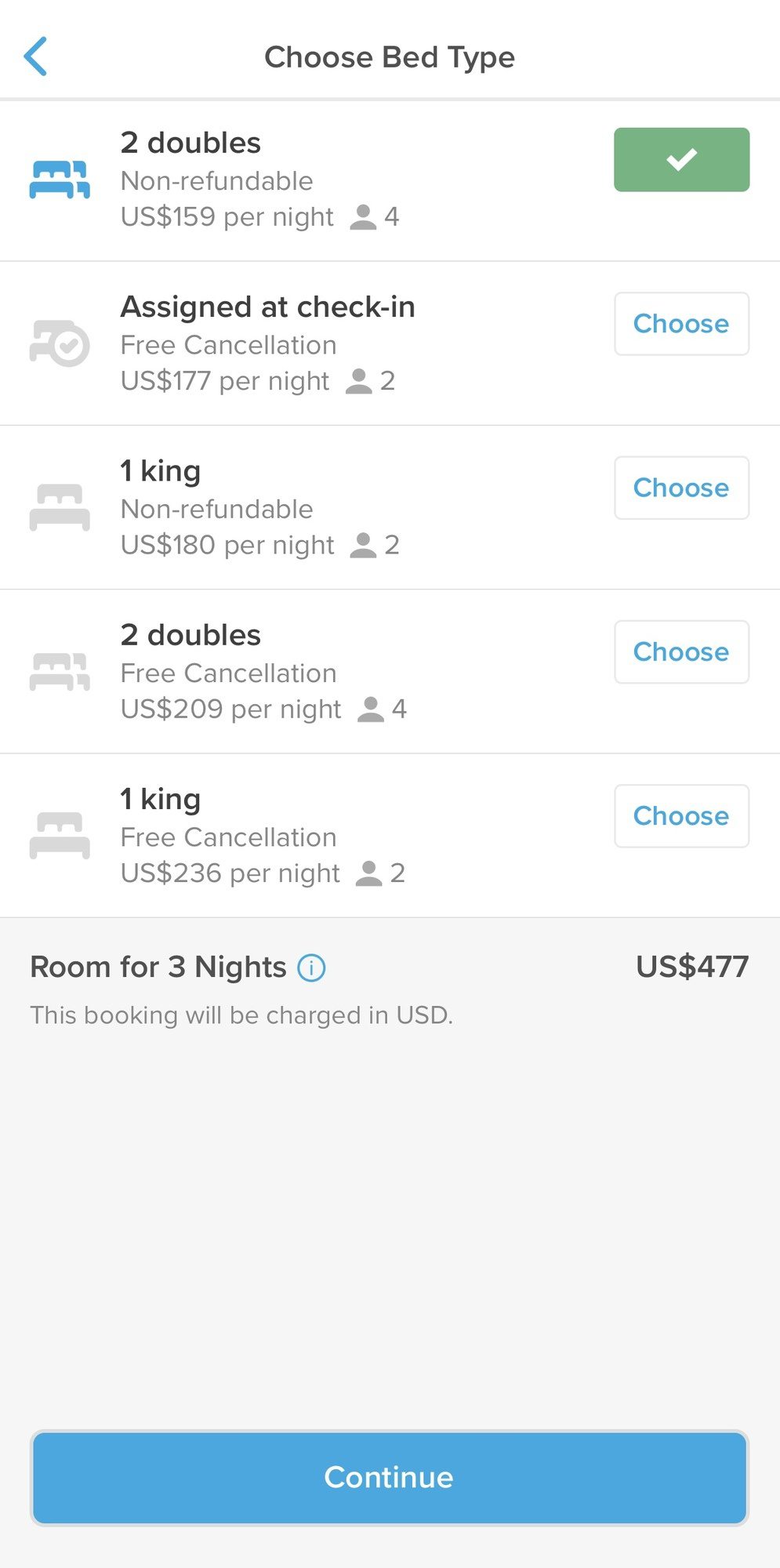
Hopper Travel App Bottom Line
The Hopper App saves you time and money by searching through the masses of airfare and hotel data letting you know the best time to book your travel. Whether Hopper is your go-to tool or one of a few you use to find the best deals, you can book and travel confidently knowing you’ve used one of the best tools out there for finding the best travel deals.
Have you tried the Hopper app?
Like this post? Please share it on social media using the share buttons below!



