ExpertFlyer is an essential tool for anyone hoping to book award flights with their points and miles.
But, anyone who earns travel rewards miles and points knows that earning them is the easy part. Redeeming them, on the other hand, can be about as hard as trying to get a bullseye while throwing darts in the dark.
ExpertFlyer flips the switch so you can see without solely relying on airline websites and their limitations.
In this guide, you’ll learn about ExpertFlyer and how it can help you find and book the award flight space and upgrades you want.
Got your points and miles notebooks out??
Let’s get started!
How to Use ExpertFlyer to Find Award & Upgrade Availability
To get started with ExpertFlyer, you’ll need to understand the differences in the membership tiers, Free, Basic, and Premium.
The Free plan lets anyone set up a seat alert for a booked flight. Simply choose a seat you’d like to sit in and ExpertFlyer will alert you by email if/when the seat becomes available. More on seat alerts below.
But, for award travelers looking to redeem for award flights, the Basic and Premium levels let you search for award seat availability, in addition to a variety of other features.
The Basic plan costs $4.99 a month and the Premium plan costs $9.99 a month.
But, if you join as a Premium member and pay for the year, it’s just $99.99 for the year. This works out to be 12 months for the price of 10, which is the best value overall.
Even if you’re only looking to book a couple of award flights a year, you’ll need an account at least stretching as far as any flight or seat alerts you set.
Not to mention, if you’re really looking to up your points and miles redemption skills, ExpertFlyer can supersize your search capacity instantly. Think single-scoop ice cream cone versus a 3-scoop banana split topped with hot fudge, whipped cream, nuts, and a cherry.
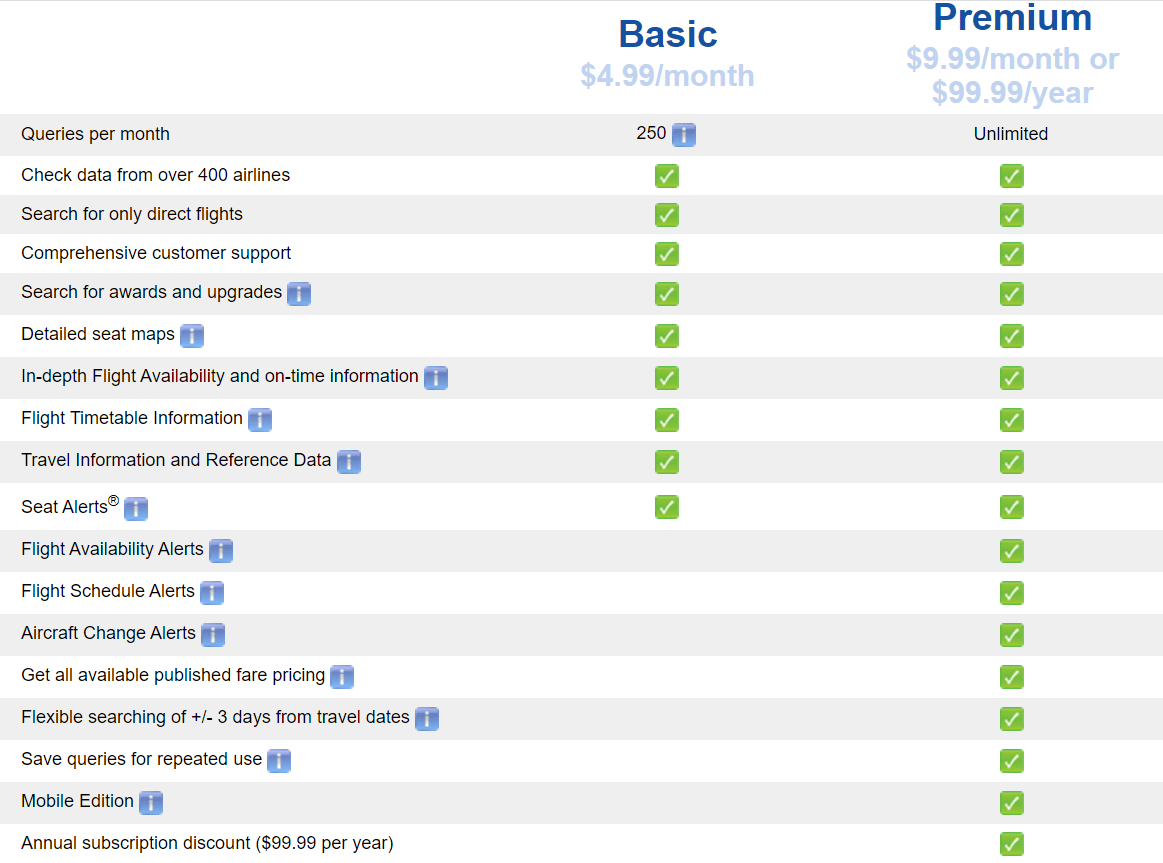
Both paid plans allow you to search for award availability and upgrades, as well as things like how many seats are still open in a given fare class, flight details & status, and airline seat maps.
With a Premium plan, though, you get an unlimited number of award searches versus a limit of 250 searches each month for Basic members and the ability to set flight alerts for if/when award space is released.
Premium subscribers can also search flexibly with results showing up to a +/- 3-day range and searches can be saved so the information doesn’t need to be re-entered if you choose to come back to your search.
The Basic and Premium plans let you set up seat alerts so you can find out as soon as specific seats become available.
Basic members can set up to 4 seat alerts at one time, while on the Premium plan you can have up to 200 seat alerts at a time. Each seat counts as 1 alert. So, a family of 4 would use all of their seat alerts for a single flight.
Premium members can also set alerts for flight schedule changes and aircraft changes, which come in handy because this isn’t always information an airline will openly share.
For me, I love having a premium subscription.
The ability to search several dates at once saves so much time. Plus, getting unlimited searches each month, flight alerts, and a higher number of seat alerts is worth it.
If you’re not sure which plan is right for you, give ExpertFlyer a try with their FREE 5-day trial and then decide.
How to Search for Award Availability
If you’re going to invest in an ExpertFlyer subscription, you need to know how to get the most out of your member benefits. So, let’s dive in and search for some award flights.
After logging in, you’re going to click on either one of the “Awards & Upgrades” selections on the left side of your ExpertFlyer dashboard.
Fill in the fields with your flight details. If you’re not sure what to search, I’ll talk about this more in a second.

You can simply enter your departing and arriving airports. You can leave the connection city field blank or add a city if you’d like to try and force a connection through a particular airport.
Select your dates. It’s ok to search for just a one-way flight. Basic subscribers will have to stay with an exact date search but Premium subscribers can do a flexible date search to see more results.
I usually start by leaving the default departure (and return) time at midnight. However, if I don’t find the availability I’m looking for, I’ll refine my search and try a few different times.
For routes with a lot of flights, you may only see the ones that fit the best with the time you have selected instead of all of them.
No matter which plan you’re signed up for, you can only search 1 airline at a time.
ExpertFlyer shows award availability for a large group of airlines but not all of them. These include airlines like Qatar and Cathay Pacific.
Once you select your airline, you’ll be asked the seat classes you’d like to search for and, depending on the airline, how many seats you need. You can search for more than one fare class at a time.
The last two things you’ll need to do is to decide if you only want to search nonstop flights and how you’d like the search results to be displayed.
I prefer to see the results tabbed by date. It’s easier to read and sometimes shows more flights.
Not sure which airline(s) operate the flight you need? – Click “Flight Availability” on the left side of your ExpertFlyer screen. Enter your search details but leave the airline fields blank. The ExpertFlyer results will show the airlines who fly this route and even which fare classes have seats.
Understanding Award Flight Availability Results
After a couple of minutes, ExpertFlyer will display your results.
Keep in mind, ExpertFlyer only shows saver-level award space. These award seats are priced for the least number of miles versus the higher-priced anytime or everyday availability airlines also offer.
There are upsides and downsides to this.
Because you’ll only see saver-level seats, ExpertFlyer won’t show exclusive award space that you might see on an airline’s website.
Specific airlines show more premium saver space just to their loyalty program members or give their co-branded credit cardholders more access to award space.
For example, here’s a search I did on ExpertFlyer for a business-class seat from Los Angeles to Singapore on Singapore Airlines. As you can see, no award space in business class is showing and all of the flights have a connection and a segment flown by a Star Alliance partner.

However, I know Singapore Airlines has a direct flight between L.A. and Singapore, so I searched on their website, too, on the exact date.

As you can see, the business class flight is available with available seats. This space is only shown to Singapore Airlines members, not to ExpertFlyer or Star Alliance partners, for that matter.
For those of you wondering how will you know which airlines hold space and which don’t, ExpertFlyer will typically give a little warning disclaimer at the top of the search results to alert you to this.
The upside, though, to only seeing saver-level award seats on ExpertFlyer means that availability should be bookable with any alliance partner’s currency.
Learn more about airline alliances and why you need to understand them to get the most from your points and miles.
So, going back to the ExpertFlyer results from above, IF those star alliance flights to Singapore had available business class space, it WOULD be bookable with Aeroplan, United, ANA, Singapore, and Avianca LifeMiles depending on what you had to spend.
Now that you understand you’re looking at saver space results, let’s take a moment to decipher the search results table.
Looking at the search results below, you’ll see:
- each flight listed
- the number of stops
- the departure and arrival airports
- the aircraft
- the route’s reliability, and lastly,
- the seat classes showing if there are open award seats (You’ll typically see a “Yes” or a “No” in the “Seats” column of the display.)
Some airlines, like American Airlines, will show the number of seats open instead.
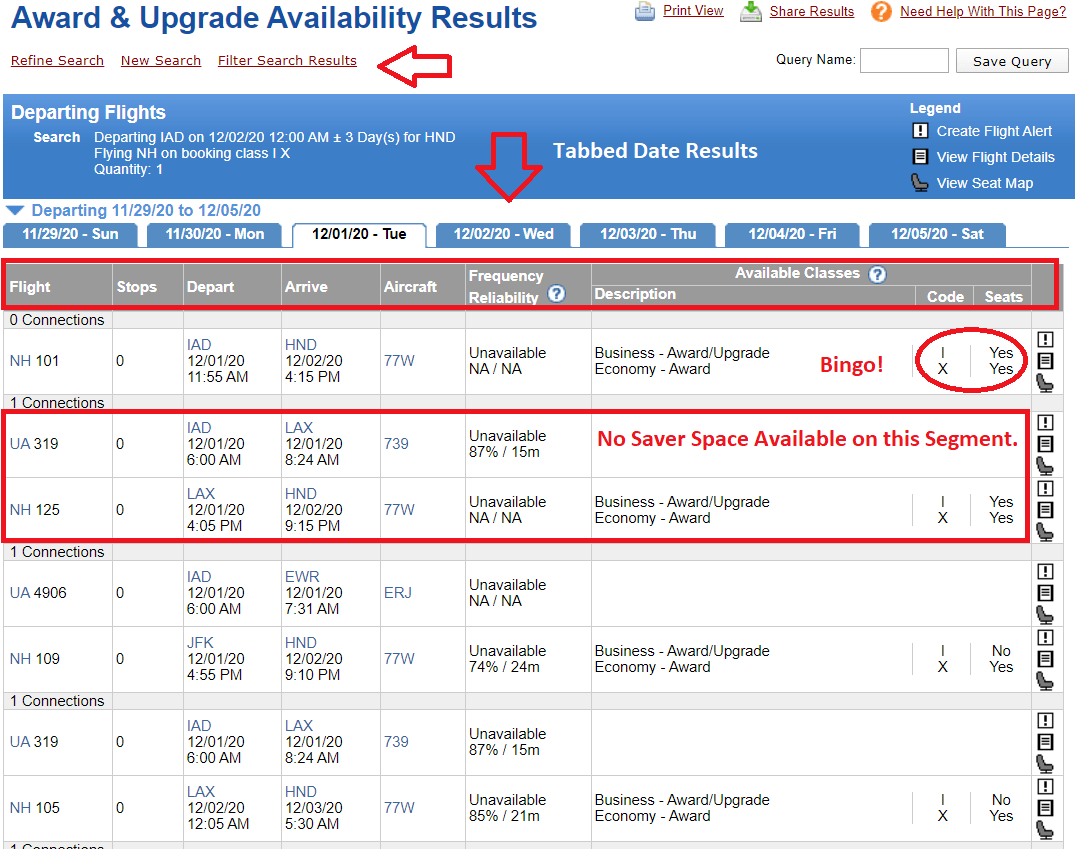
As you can see, I searched for an ANA flight from Washington, D.C. to Tokyo. I found a direct flight with business and economy award seats. Score!
If your search results include flights with connections, each segment needs to show available award seats.
For results that only show available seats for 1 or some of the segments, though, you can use this information for ideas about positioning to another airport.
Using the above results as an example, you can see there is business class space from LAX to HND (Tokyo). If you wanted the business class seat for the long haul, you could position yourself on a different flight to grab that business seat.
For a multiple-date search, click each tab to see a broader picture of the award seat availability. (Remember, only available to Premium subscribers.)
You can also filter the results by clicking on that option just above the results table. You can show just 1 fare class or hide unavailable flights to narrow what ExpertFlyer is showing.
How to Book an Award Flight Based on ExpertFlyer Results
If you’ve found what you need on ExpertFlyer and you know it’s bookable online, go to that airline’s website (or the alliance partner whose miles you’re using to pay) and replicate the search.
The results should come up and you can complete your booking.
Remember! You always book through the airline whose miles you are using, NOT the airline you’re flying.
However, if your award flight isn’t bookable online, write down all the flight information including the dates, flight number(s), times, and airports, and call the airline to book.
Using the example above, if you found ANA business class seats to Japan but you plan to pay with Virgin Atlantic miles, you’ll need to call Virgin Atlantic because it’s not possible to book this award online.
But, what if you’re still searching or didn’t find what you need???
If you haven’t found what you need, click refine search just above the results table. This allows you to adjust the date, airport, or airline without having to re-enter all the details in a new search.
Still having trouble? The next section of this guide is a Premium subscriber’s ace in the hole!
Premium subscribers can also save the search and come back to it later without needing to re-enter all the details.
Above the results table on the right side of the screen, give the search a name and click “Save Query.”
Just remember, award space can disappear at any time so waiting always comes with risk.
How to Set a Flight Alert
One of the best features in all of ExpertFlyer is the ability to set a flight alert.
If you didn’t find any award availability for the flight(s) you need, Premium members can set an alert and ExpertFlyer will notify you if/when award space opens up.
Many airlines open up award space, especially in premium classes, closer to the departure date. Knowing when this space is released can mean the difference between an aisle seat in economy to Asia or a lie-flat seat at the front of the plane.
On the results screen, look at the flights listed.
In the example below, you’ll see there are no business or economy SAAver seats on American Airlines from Philadelphia to Paris.
To the right of the “Seats” column, you’ll notice 3 tiny icons, an exclamation point, a note, and a seat.
Click on the exclamation point.
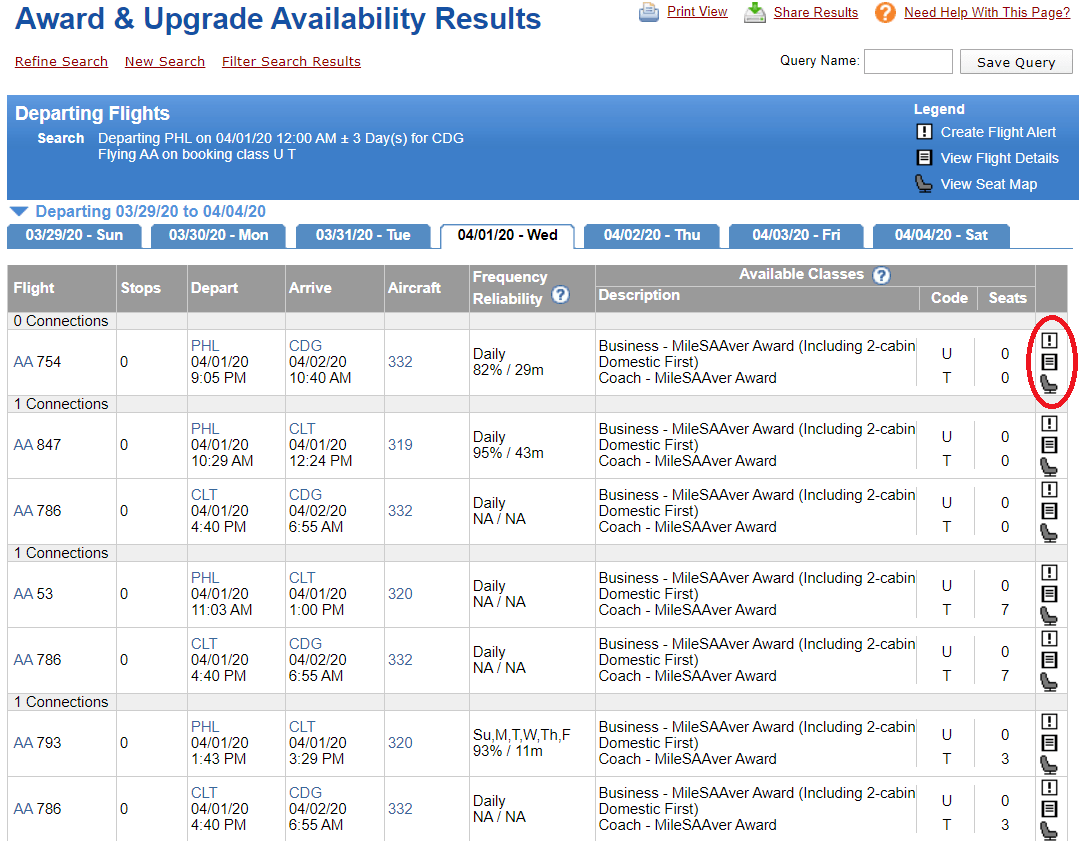
A small box will pop up for you to enter the details of the alert.
Give your alert a name. Then fill in the class and available quantity. ExpertFlyer lets you choose “at least” or “less than.”
By selecting “at least,” ExpertFlyer will alert you only when there is at least the number of seats you entered.
The “less than” feature comes in handy when you’ve found the award space you want but aren’t ready to book.
ExpertFlyer will let you know when there are fewer than your number of seats so you can act quickly.

I always send a test alert to my email addresses.
Premium subscribers can send alerts to up to 3 email addresses. ExpertFlyer also provides instructions about how to use your phone number as an email address to get the alert in a text message, as well.
How to Use ExpertFlyer Seat Maps and Seat Alerts
If you’ve already booked a flight, whether it’s with points and miles or with cash, you can set seat alerts for a particular seat you want, like a window or an aisle, an exit row seat or any 2 seats together.
From your ExpertFlyer homepage, choose the “Seat Map” option on the left.
On the next screen, enter the information for the flight you’ve booked. Choose which seat map cabins you’d like to see and search.

You’ll be able to see the seat map for each cabin you chose, which seats are still open, and how many seats are left in each class.
You might also want to select specific seats for alerts. Perhaps you’re part of a family that wants to sit next to each other. Or maybe you’re trying to improve your odds that the seat(s) next to you stay empty.
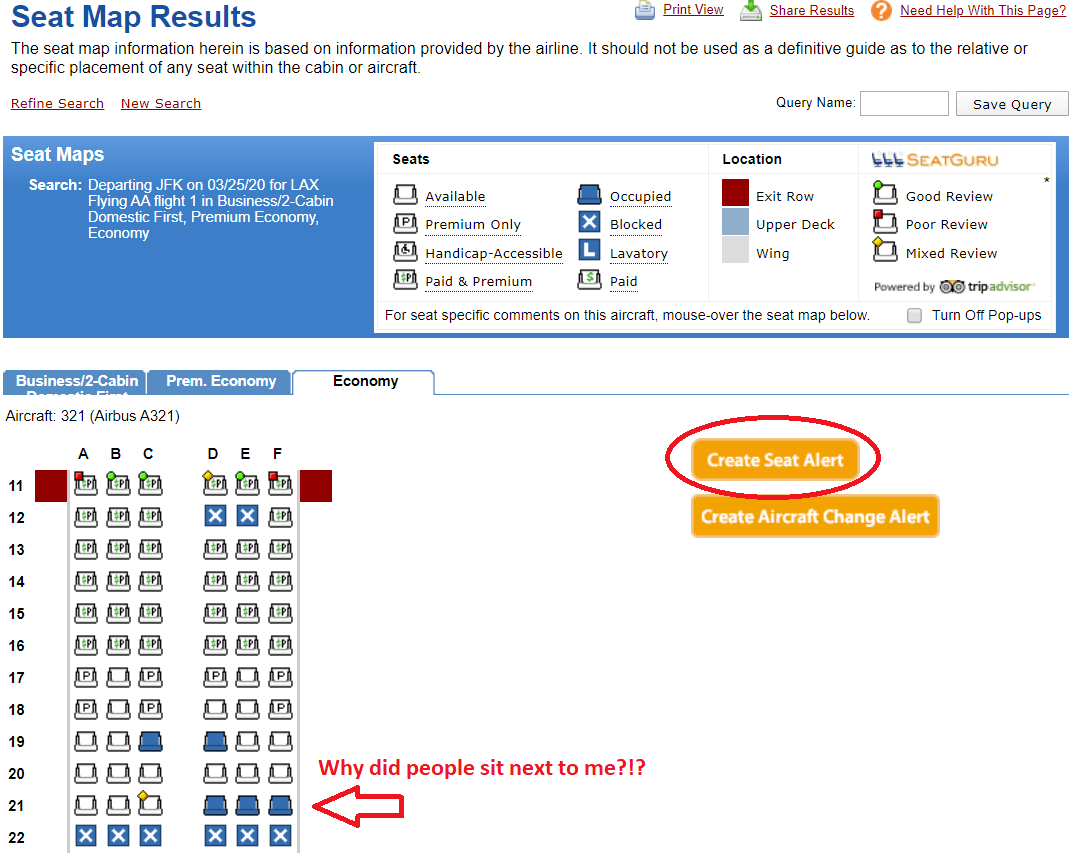
For example, let’s say you’ve chosen a seat in an empty row at the time of booking.
Click on the “Create Seat Alert” button on the seat map screen.
Choose the seats you want an alert about and ExpertFlyer will let you know if someone chooses the seat so you can move to another (hopefully) empty row.
How to Use ExpertFlyer to Find Upgrades
Landing an airline upgrade can feel just as difficult as finding an available award seat for the dates and places you want to travel. The premise here is the same.
Airlines only release a certain number of seats that are eligible for an upgrade. Not to mention, each airline has its own upgrade rules like needing to find a specific fare class seat to upgrade even if other seats are available in the same cabin class.
Combine all of this with the fact there are a lot of people vying for those same upgrades and you begin to understand the challenge.
ExpertFlyer can help you get ahead of the rest by helping you find upgrades and even alerting you to newly opened eligible seats.
As with searching for available award seats, you want to search for upgrades as far out in the calendar as possible.
Airlines generally open up their calendars 330 days in advance, and typically with it, a few premium seats are available for mileage upgrades.
Begin by clicking Awards and Upgrades on the ExpertFlyer dashboard. I’m searching for business class upgrade space on Emirates from JFK to Milan. If you purchase a flex fare (not saver), you can upgrade to Emirates business class for 39k miles.
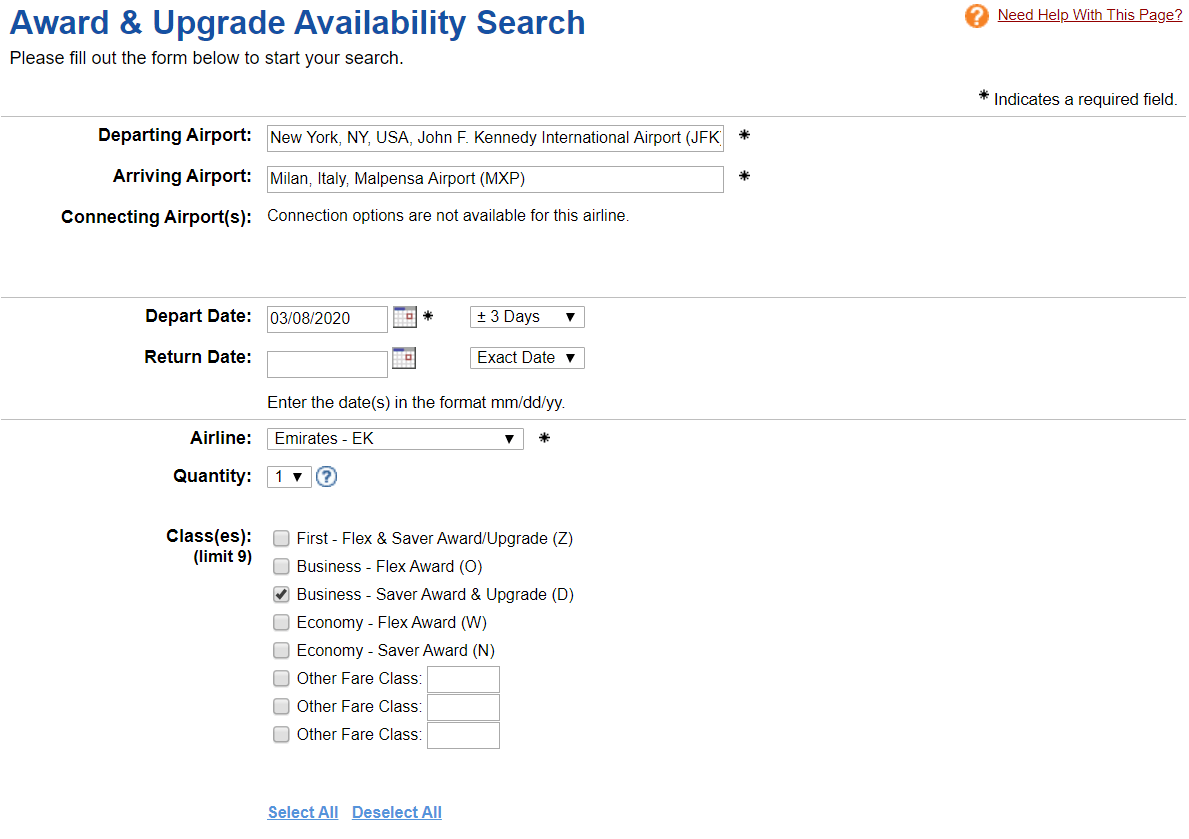
Next, enter your flight details.
You’ll need to select 1 airline to search. This is where you’ll need to know what to tell ExpertFlyer about which fare class you need.
Some airlines let flyers upgrade if there’s an award seat available in the next cabin. However, others have fare class restrictions you’ll need to know.
For example, some airlines may require you to have booked a seat in a particular class to be eligible for an upgrade at all.
For the ExpertFlyer search, you’ll need to search for the specific upgrade fare class designated by the airline.
In the example above, I’d need a Flex fare cash ticket in economy to upgrade to available space. But in the example below, ExpertFlyer shows the restrictions on upgrading with a different airline, Air Canada.
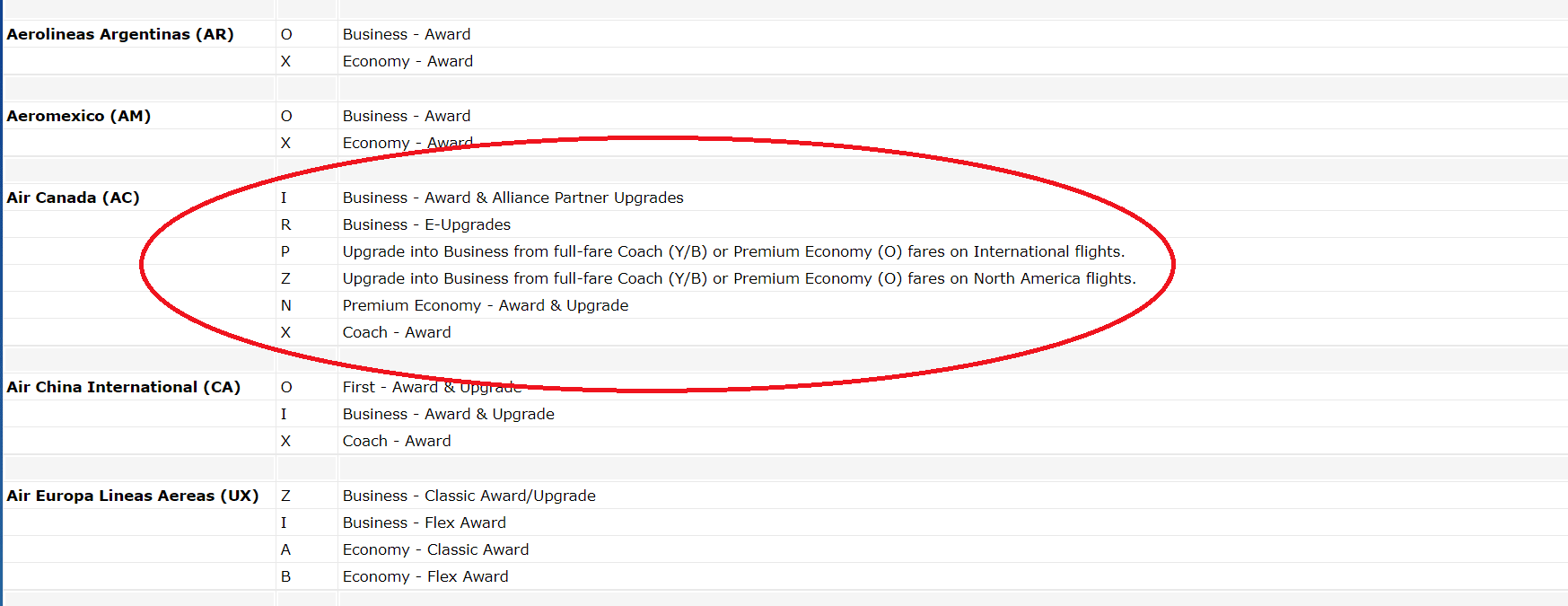
To upgrade to a business class seat from a cash ticket, you’ll need to have purchased a full-fare coach seat in Y or B fare class or a Premium Economy fare for international flights in the O fare class. If you have, you’re eligible for upgrades into business class for the P fare class.
If no P fare class business seats are available (even if other business fare class seats are available), you’re unlikely to qualify for an upgrade.
Back to my Emirates example. Once the flight details are entered, ExpertFlyer will display the findings on the next screen.

As you can see, EK 206 in the first row, has business class upgrade space indicated by the “Yes” at the end of the row. This now informs my buying decision.
As I search Emirates cash fares, I know I can purchase the Flex fare and then upgrade right after my economy purchase is complete.
In general, it’s best to look for upgrade space before booking your ticket in the lower class. Once you see the upgrade you need, you can purchase and upgrade right away versus crossing your fingers and hoping you clear an upgrade list.
If the upgrade space isn’t there and you have no date flexibility, there’s still hope.
Set a flight alert by clicking on the box with the exclamation point in it (just next to the “No” or “0”) for the flight(s) you want.
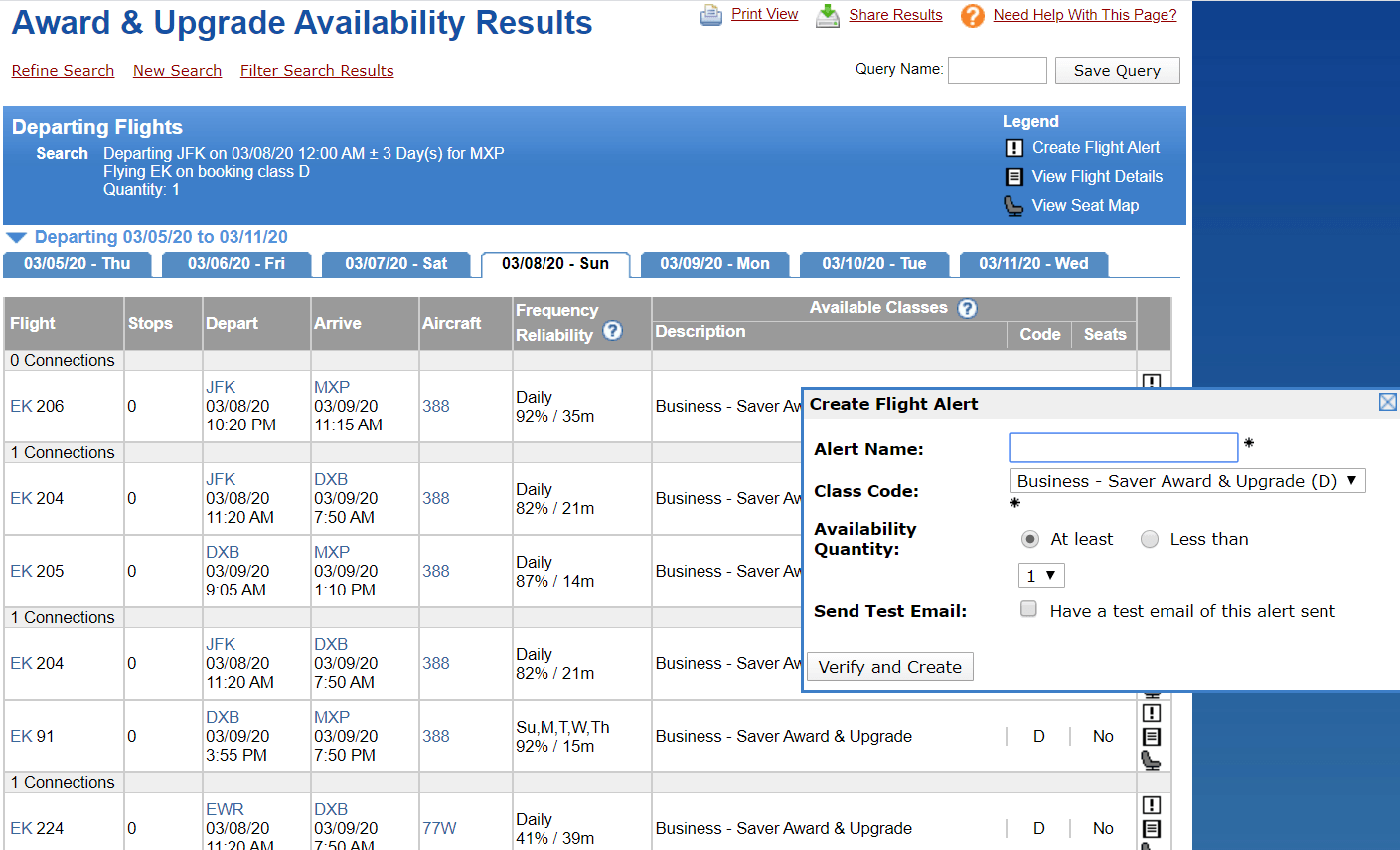
Fill in the details in the pop-up box and click verify and create. If, and when, new space opens, ExpertFlyer will email or text you right away.
Bottom Line
ExpertFlyer is a powerful tool that can help you find valuable award flight availability and upgrades.
With a Premium subscription, in particular, you unlock a variety of tools that’ll help you go from zero to hero in your award flight bookings!
What questions do you have about using ExpertFlyer?
Like this post? Please share it on social media using the share buttons below.



